Issue:
Staff and students may get locked out of their Active Directory accounts after multiple failed login attempts. This usually happens due to incorrect passwords entered on either district or personal devices. For more information on what causes lockouts, even when you are sure you are entering the correct username and password, check out Additional Tips.
CCS Domain (Internal AD): 10 failed attempts → 5-minute lockout
Error Message:
CCS computer login message: The reference account is currently locked out and may not be logged on to.
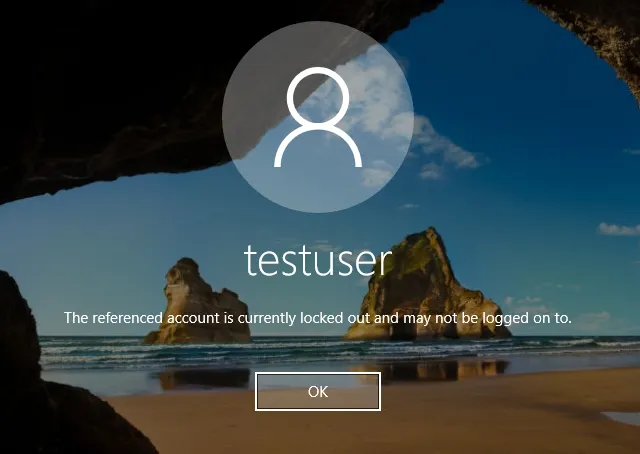
✅ Solutions
1. 📞 Call the Help Desk
- Contact: CCS Service Desk at 614-365-8425
- Hours: Monday–Friday, 6:30 AM to 5:00 PM
- The Help Desk can verify the lockout and assist with unlocking or resetting the password.
2. ⏳ Wait for the Lockout Duration
- The lockout period is 5 minutes.
- After this time, the account will automatically unlock if no further failed attempts occur.
- This is the quickest option if the user remembers their correct password.
🔓 SSPR Unlock Instructions
If your account is locked due to failed login attempts, you can use the Self-Service Password Reset (SSPR) portal to unlock it without contacting the Help Desk.
✅ Steps to Unlock Your Account via SSPR:
- Go to https://aka.ms/sspr.
- Select “Can’t access your account?” or “I forgot my password.”
- Enter your user ID and complete the CAPTCHA.
- Select I know my password, but still can't sign in.

- Follow the prompts to verify your identity using your registered authentication method (e.g., phone, email, security questions).
🧠 Additional Tips
- Lockouts are often caused by saved credentials on mobile devices or apps repeatedly trying to authenticate with an old password.
- After resetting your password, update it on all devices to prevent repeated lockouts.
- MFA (Multi-Factor Authentication) issues may sometimes appear similar to lockouts. If MFA prompts are inconsistent, document the occurrences and escalate to the Server Team if needed.